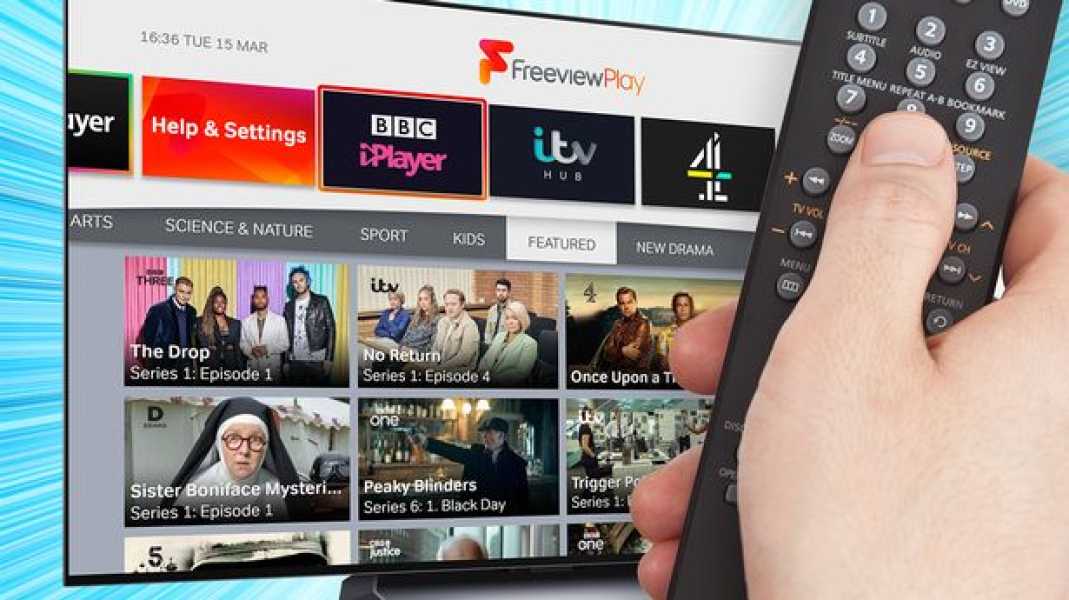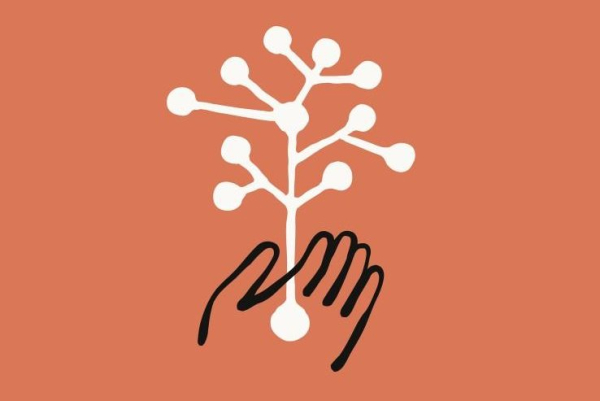Anyone with a Freeview TV in their living room should check for the latest channel updates.
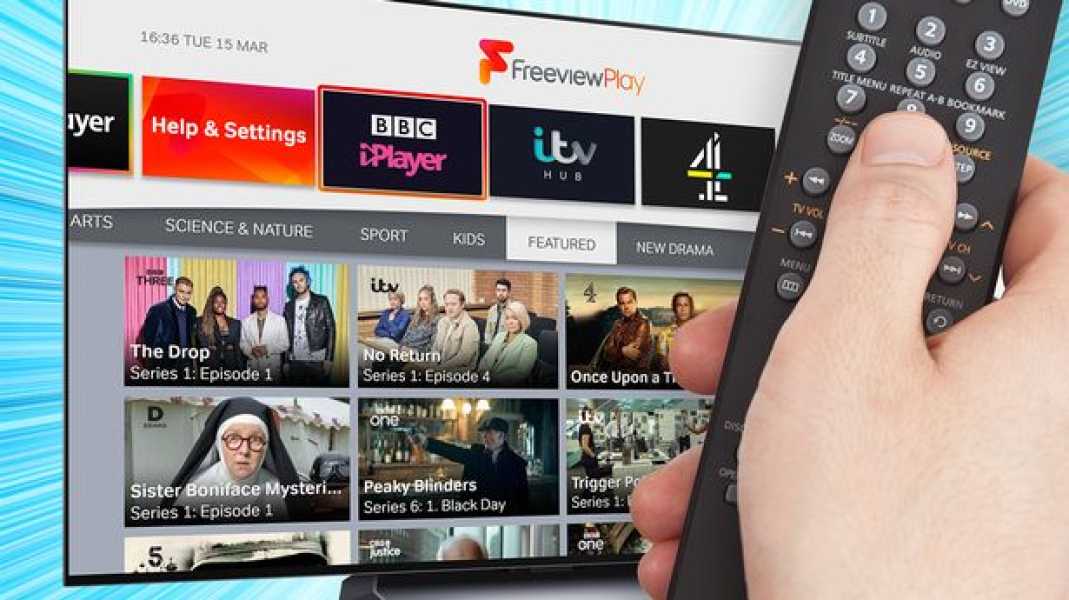
Freeview has announced some major changes to its TV planner, and all users of the popular free TV service should check their devices. The update, which went live late last week, affects a total of nine channels, including a new service called GREAT! Mystery, one channel is changing its name and seven more are being moved to different positions in the planner.
Here's a list of the changes now available for your Freeview TV.
NEW CHANNEL FREEVIEW
• GREAT! Mystery – Channel 61
FREEVIEW CHANNEL REBRANDING
• GREAT! Player (previously GREAT! Tv+1) is now on channel 63
FREEVIEW CHANNELS CHANGES
• GREAT! Romantic Mix (previously on channel 63) – NOW on channel 62
• This is the MCR dance (previously Ch80) – NOW on Ch 79
• This Is TV (UK) MCR (formerly Ch86) – NOW on Ch 80
• This is TV 2 MCR (formerly Ch87) – NOW on Ch 86
• It's Christmas MCR (previously Ch88) – NOW on Ch 87
• TV Warehouse (formerly Ch92) – NOW on Ch 88
• TV Warehouse+1 (formerly Ch94) – NOW on Ch 92
Argos shoppers are rushing to snap up a highly rated LG TV – and it's no surprise when you look at the price
The Freeview update says: “On 20 November 2024, some broadcasters will be making important changes to their channels. You will need to retune your TV to update it and keep your channels and TV guide up to date.”
Now is the time to make sure all your Freeview devices are fully updated to ensure you have the latest channel list.
Not sure how to reset your devices? Here's the full details.
The reconfiguration process is fairly simple and may vary slightly depending on the device you are using, but typically involves the following steps:
Virgin Media confirms 'changes': users hit by unexpected new fee. Will it affect you?
• Press the menu button on the remote control of the set-top box or TV.
• Select “setup”, “installation”, “update” or similar. If the system asks for a password, the default code is “1234” or “0000”.
• Select “initial installation” (sometimes called “factory reset”, “complete reset” or “default settings”).
• Click OK if your equipment asks if it can delete existing channels, and then your retune should begin automatically. If you are prompted, save the channels found.
Sourse: www.mirror.co.uk